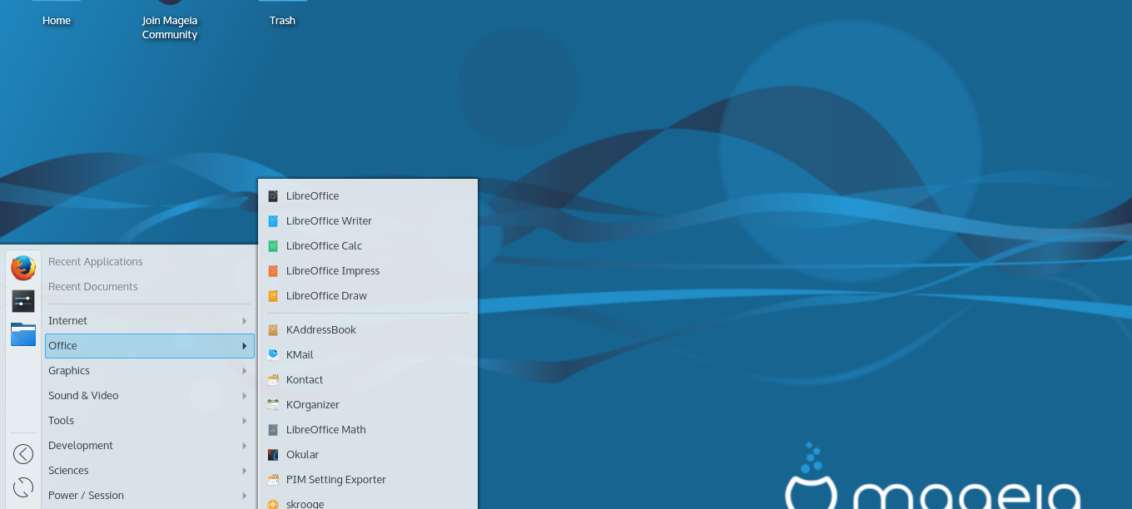
I have not tested Mageia in a long time. The primary reason is, at some point, this distro stopped booting on most of my test hardware, a range of laptops really, and I just never got around to really nailing it down. My last attempt was the unsuccessful endeavor with the third release.
However, now, with my Lenovo G50 on the blink, so to speak, I decided to give it a shot on a much older piece of hardware, a 2009-era LG RD510 machine with an Nvidia card. So let’s what Mageia can do. It should definitely be an interesting experiment.
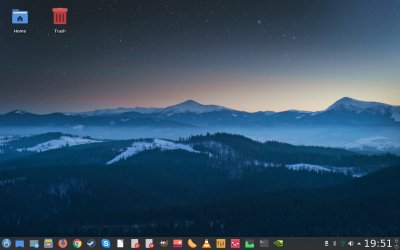
Live session
Mageia did boot. More than that, it actually did something really cool. The boot menu offers both free and proprietary graphics drivers. I decided to go with the latter. After all, the machine has an Nvidia card. Indeed, at this point the distro proceeded to actually build the 340.xx driver, and while this did take a little time, it was a success. Contrast this please with my Korora 26 review on this very same box.

The rest of the initial boot sequence is decidedly old-school. Mageia is essentially Mandriva reborn, and if you’ve read my ancient guide on how to set it up, the things are pretty much the same as the were a decade ago. Throw in a little bit of PCLinuxOS for good measure, and you have a family fork of Linux that does things ever so slightly differently. And that does not mean bad things.
The setup is slow, and you have to do the whole timezone and language thingie before you see the desktop, but at least it works. I had chosen the Plasma edition for this test, and it was there, complete with the Nvidia driver and a wrong language localization. Finally, there’s an over-busy welcome screen.



Apparently, Mageia 6 comes with Wayland, and Nvidia seems to be running fine on the desktop, which is really cool. This is the first distro that offers a full Nvidia experience out of the box, to my recent memory, knowledge and sampling. Very sweet.


Network connectivity
Mageia comes with its own network manager. It’s clunky, and it opens a separate window, which then lets you configure both the wired and Wireless networks. I was able to connect and browse without problems, but the little globe icon remains stuck on supposedly connecting, even though it worked. A visual glitch or something.
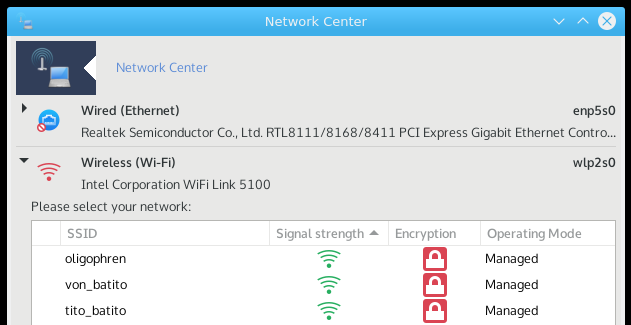
Bluetooth connectivity also worked fine. No issues.

Samba sharing was just fine. Samba printing, nope. Wireless printing, yarp.

Multimedia playback
No issues. MP3 songs as well as HD video. Good.


Installation
This was an okay procedure overall. Archaic in look, with lots of steps. You are warned quite a few times before you do any partitioning and formatting, but then, when you don’t expect it, the system actually goes ahead and formats things for you without any additional confirmations, and then again after you make your final layout choice. No slideshow, and it was a long procedure. Almost two hours. I really have no idea why it takes so long. However, it completed fine, I had the dual-boot setup in order, with the other distro beingAntergos 17.9. So far so good.

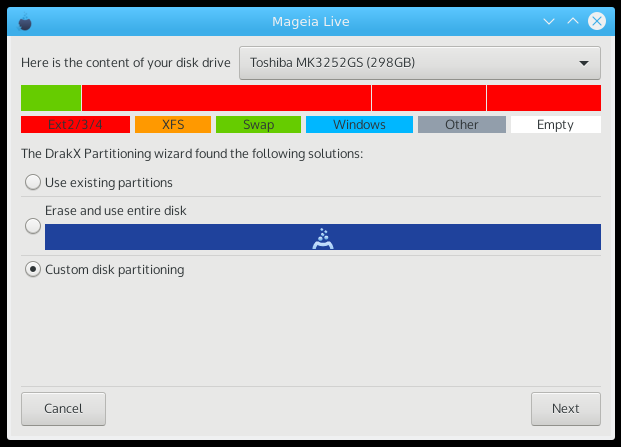


Using Mageia
The first boot had still more configurations, including user setup. Inconsistent splash theme, which varied between colored dots, dots with a question mark inside, text, multiple Nvidia driver loading splash animation, and such. With roughly half a dozen reboots performed, I still haven’t figured out if there’s one specific boot sequence that I should really be seeing. So it looks buggy.
But it is NOT buggy. I had the Nvidia drivers from the start, and this is the second distro that does this awesomely, alongside the aforementioned Antergos. However, Mageia also configured my user with all the live session data, too! Very few systems actually offer this, and the one I can think of recently is MX-16. It was all there, including the subtle tweaks, Wireless configuration, music, my screenshots and other documents, all of it.

The Wireless icon was also sorted out, and the right-click options worked:

System management
Before we talk about package management, it’s worth mentioning the Mageia Control Center, somewhat similar to YaST, both in looks and approach. Most distros don’t do this anymore, offering a smaller, slimmed-down settings menu. Mageia offers everything, and it may appear archaic and overwhelming but it also has a professional feel.

The center truly offers a wide range of options, and they all seem to work well. You can configure anything and everything, in addition to the usual Plasma range of settings, with a very small overlap. Some of the really nice bits and pieces include the ability to create system snapshots as well as security features. Needed or not, they exist, and you can tweak them heavily.



Package management
Here, things could be better. The GUI manager is perfectly sane, but it’s not the best looking or the most intuitive. Also, it takes a long time refreshing resources every single it’s launched, and this can be annoying. The command-line urpmi is even worse, and it’s no fun using at all. In a way, we have a 2007 interface that does not work quite as well as it should in 2017. On the other hand, it works, unlike all those new shiny pseudo-touch package managers. But there’s no reason why it shouldn’t be a little bit nicer. Speed is decent, but again, it could be better.


Updates worked fine. Slower than I’d like, but sane and stable.

Applications
Mageia 6 comes with a DVD worth of stuff, so you get a lot, including some really unnecessary choices in the modern era, like Ekiga, plus the usual if somewhat conservative range of goodies. Firefox, Kmail, LibreOffice, Clementine, VLC, GIMP, Marble, and then some. You also get the usual colorful sprinkling of KDE utilities. Not bad.


I was also able to find Steam in the repos, as well as manually install Chrome and Skype, with the expected bad RPM signature error, similar to openSUSE, but then, the programs did install correctly.

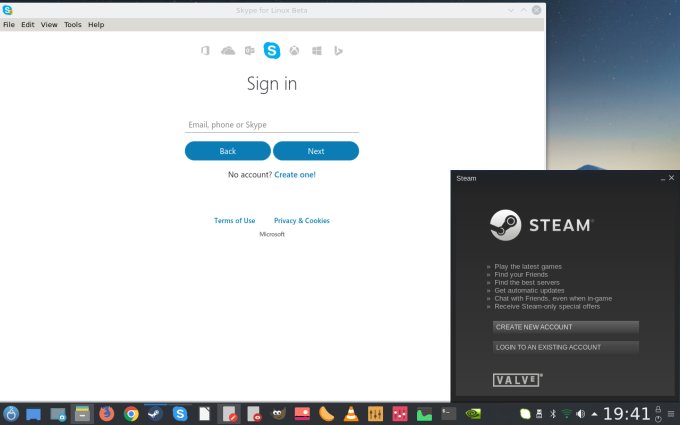
Smartphone connectivity
Worked just fine. I tested Android and Windows Phone, and there were no issues. Read and write permissions, and I was also able to play music directly off these devices without any snags. Nice.



Network media playback
This is a known issue in Plasma. In VLC, you won’t be able to play remote files unless you properly configure the SMB access module. Once I had the module configured, I was able to play videos without any problems but not songs. I kept asking me for password, and it just wouldn’t do that. Clementine had no issues. I guess we have a badly compiled VLC version, and this is just not how it should be in 2017. That and Samba timestamps.
Customization
I invested a little of time making Mageia look the way I want it. There are lots of nice themes and icons available, but most don’t seem to cooperate well with Plasma. For instance, Numix Circle and Numix White were both a no-go, and so in the end, I went with the reliable ePapirus set I’ve been using in Kubuntu Zesty. A few other tweaks, and the distro looks solid. And we represent.

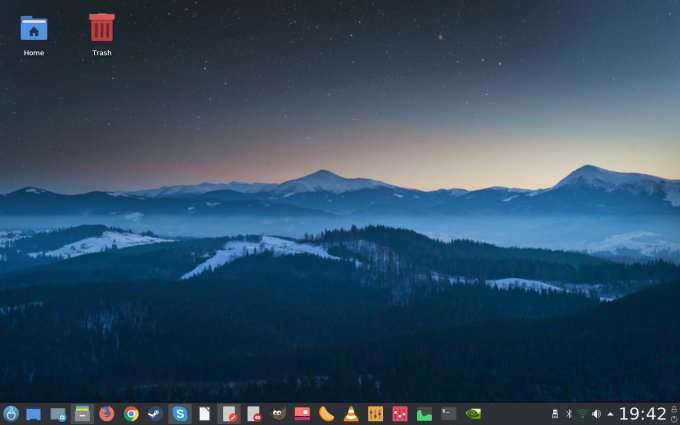

Fonts
Reasonable. Not as good as the Ubuntu family but all right overall. LibreOffice menus look fine, text is readable, and your eyes do not start to bleed after a while. So it’s another point for little Mageia the Underdog. This applies both to live and installed systems.

Performance & resource usage
Mageia 6 is a tricky player. On paper, the memory and CPU values aren’t horrible, although the CPU is jittery, which is understandable for an old machine, but nowhere near as high as other systems (about 5% on average, half its siblings) and RAM usage hovers slightly above 1 GB, which is a bit high. But then, as you start using the distro, it chokes up quickly. With some package management, media playback and a few other tasks in parallel, Mageia quickly hit the swap space and starting slowing down. I have not seen this with other distros on the LG RD510 laptop, but 4 GB should be sufficient. The laptop was cool, but the fans were working hard. Overall, there’s a lot to be done on the memory management side and such.
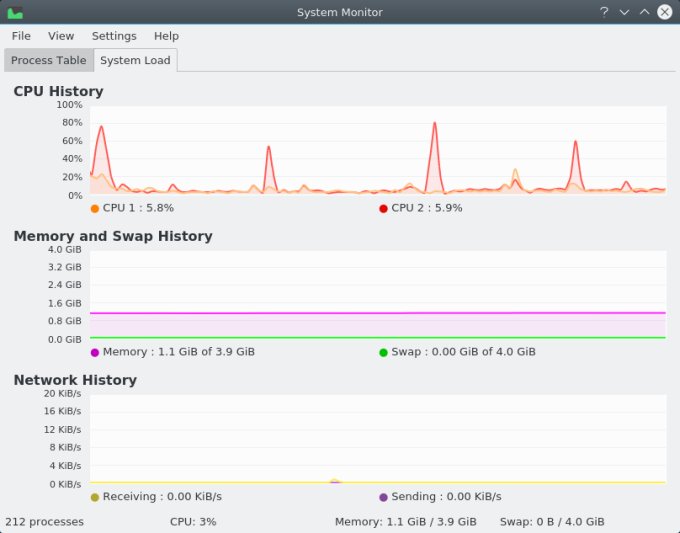
Hardware compatibility, suspend & resume
Well, this is an interesting one. During the install, Mageia will remove unused modules and localization to save space. Neat. Then, webcam, Fn button, all that, fine. However, waking from suspend rendered the system unusable. This seems to affect most distros on this little 2009 gem. But that’s Linux for you. We will talk about this in the future.

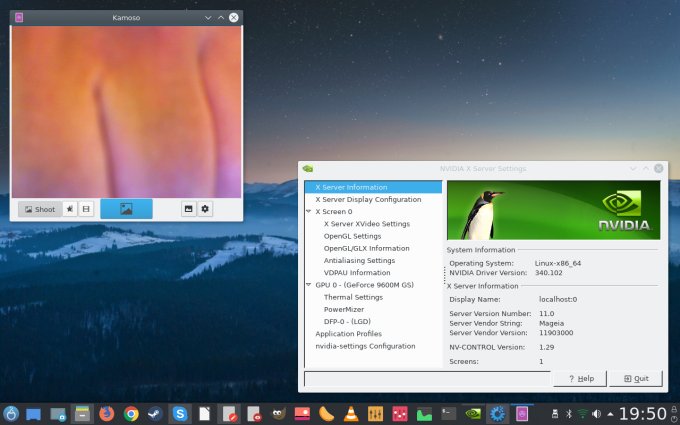
Problems
Well, there weren’t many – apart from what you’ve read above. The only and only obvious crash was when kdeinit5 decided to bork out on me, and it’s been a long while since I’ve seen Plasma throw a hissy. Still, an error is an error. I really wonder where that SIGABRT comes from. That’s weird.

Conclusion
Mageia 6 is a very interesting, unique distro. It comes with a load of good stuff, including proprietary graphics drivers out of the box even in the live session, user data import, Windows data import, multimedia and smartphone support, a smart control center with a load of powerful features, and still more. The approach to the user experience is different from most other systems, and I am really happy to see that. The copypasta drill you see elsewhere is getting boring fast. It’s also emotionally grinding. This is cool.
On the other hand, not everything is perfect. There’s an old vs new clash of technologies and styles, hardware support can be better, Samba printing is missing, the package manager is a bit clunky, and performance is really among the least favorable I’ve seen in a long time. All in all, definitely recommended, but you might struggle with some of the special quirks. Or you might actually find them endearing. Either way, 8/10, and I’m glad to have revived the Mageia experience. Well worth testing.